Review of the HP Envy Move
|
Getting your Trinity Audio player ready...
|
HP Envy Move
HP Envy Move Review. HP’s design experimentation often goes unnoticed, but the HP Envy Move boldly showcases that innovation is thriving in the PC market. This charming PC redefines the all-in-one (AIO) concept, presenting it as a portable device suitable for seamless use throughout the home.
In terms of design, HP excels with the HP Envy Move, creating an appealing and distinctive PC that brings smiles to onlookers. Despite being predominantly plastic, the Shadow White color featuring environmentally friendly gray specks from recycled materials sets it apart in this category. Additionally, the fabric speaker cover at the bottom front adds a touch of sophistication.

Additional thoughtful design elements enhance the Envy Move’s appeal. Notably, the integrated handle positioned on the top back of the PC features a leather-like strap and a robust handle. The handle securely attaches to the device magnetically when not in use, adding both functionality and aesthetic finesse.

Furthermore, a fabric pouch located on the bottom rear of the PC serves as a charming storage space for the keyboard during transit, adding a touch of unnecessary yet endearing cuteness to the overall design.

The spring-loaded retractable feet represent another remarkable feature.
Few features have delighted users as innocuously as these. At first glance, the HP Envy Move appears to be a standard all-in-one with its predominantly screen-centric design and wireless keyboard. However, when you grab the handle suspended from the top rear of the PC and lift it, the enchantment unfolds. The two feet swivel and neatly retract under the base.


And it gets even better: When you place the Move on a firm surface, like a desk or table, the two feet gracefully swivel back out, forming a perpendicular support to the PC. This transition is so simple that it borders on the comical. However, it’s worth noting that this mechanism is not effective on softer surfaces.
Although the feet may seem small and thin, they provide a robust base, effectively resisting attempts to topple the PC in either direction. While a determined two-year-old with mischief in mind might pose a challenge, there’s a reassuring stability that dispels concerns about accidental tipping. Additionally, users have the option to tilt the entire PC slightly for an optimal viewing angle.
The placement of buttons and ports demonstrates careful consideration. HP strategically positioned the expansion ports at the bottom of the device on both sides. The power button is conveniently located on the top right side of the PC, easily accessible for natural hand placement (although waking it up via the Bluetooth keyboard is a common practice for some users). Volume buttons are situated on the lower left side, above the USB ports, while brightness buttons (mirroring dedicated keys on the included keyboard) are on the right side, above the HDMI-in and power ports, along with a video source switcher (further details in the next section). Additionally, there’s a large and user-friendly privacy switch for the webcam on the top middle of the PC, providing enhanced convenience compared to laptop counterparts.
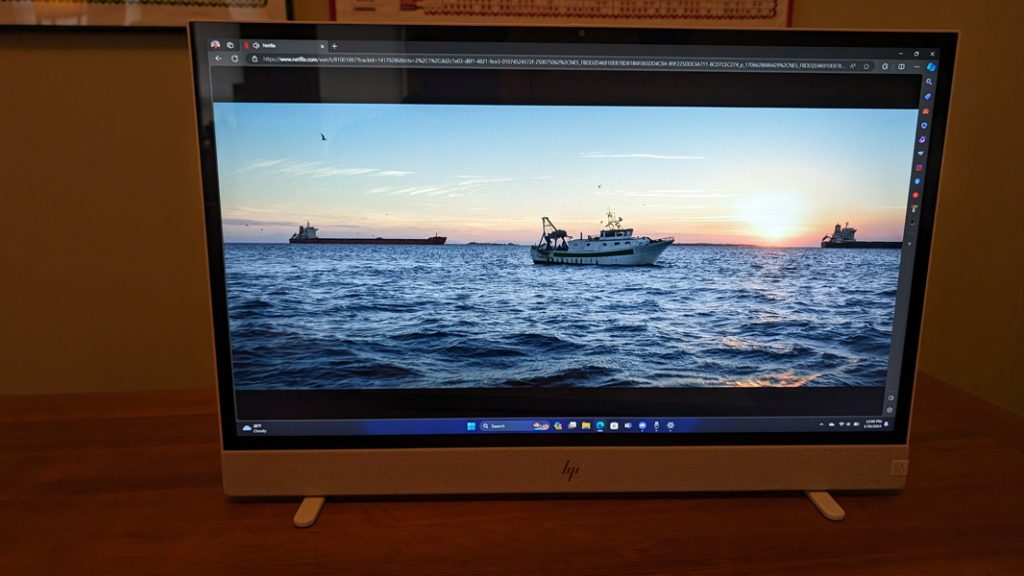
The Display
Regarding the display, despite using larger 27- and 28-inch displays at the desk, the HP Move’s 23.8-inch IPS display is a notable upgrade from typical 16- or 17-inch laptop screens and offers a delightful user experience. Ideally suited for home use, the display features Quad HD (2560 x 1440) resolution and multi-touch capabilities. Emitting a reasonable 300 nits of brightness, it is well-suited for indoor use. Although the display maintains a 16:9 aspect ratio, which may seem slightly dated in an era of 16:10 laptop displays, it aligns with the natural feel for users accustomed to 16:9 desktop displays.
The display lacks color accuracy, making it unsuitable for creative professionals, but it aligns with its target audience for casual computing activities such as web browsing and light productivity work. While it may not be the right choice for creative professionals, it serves its intended purpose well.
However, there are a couple of considerations. Firstly, a larger version, perhaps in the range of 27 or 28 inches, would be desirable for personal use, offering a more immersive experience. Additionally, the screen’s low positioning can be a potential drawback, falling short of ideal ergonomics. The top edge is about six inches too low for optimal viewing, and even the ability to tilt the screen/PC back slightly doesn’t fully address this issue. Prolonged use in this position could lead to neck strain. Nevertheless, for regular use by kids or occasional use by family adults, these considerations may not pose a significant concern.
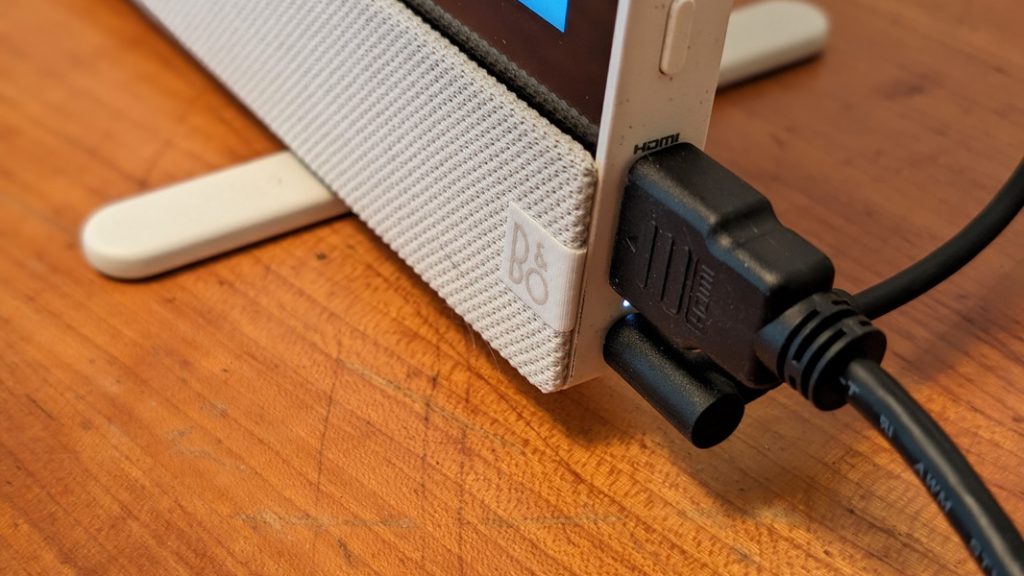
HDMI Port
Adding to its versatility, the Move offers video-in functionality through an HDMI port on its bottom right, allowing the PC to function as an external wired display. This feature was successfully tested using a PC laptop equipped with a USB-C to HDMI dongle and an HDMI cable, and it performed seamlessly. To facilitate this, there is a convenient video input switcher button located just above the HDMI port, enabling users to toggle between the internal PC and an external video source with ease. This thoughtful design enhances the overall user experience.
Processor
Similar to the Intel NUC, the Envy Move operates as a disguised laptop, powered by a 13th Gen Intel Core i3-1315U or i5-1335U processor. These processors are 15-watt, low-end, efficient components paired with integrated Intel UHD graphics, rather than the newer Iris Xe graphics. While the Core i3 option is the same CPU found in the Lenovo IdeaPad Flex 5i Chromebook Plus, there may be some apprehension about using a Core i3 U-series processor in a Windows PC, although the Core i5-1335U in the review unit performed well in everyday light productivity tasks.
RAM
The review unit benefitted from a configuration with 16 GB of RAM, which is considered the baseline for contemporary PCs. However, the Envy Move’s base configuration starts with 8 GB of RAM, and this review unit included the highest-end storage choice of 1 TB PCIe NVMe M.2 SSD, with other options available at 256 GB or 512 GB. While this configuration meets the current needs, future updates or versions may offer more extensive processor and RAM choices.

The Envy Move was not subjected to particularly strenuous tasks during testing, with the most demanding workload being a large file copy related to consolidating a photo collection. Consequently, there was no noticeable fan noise. HP strategically placed two large ventilation ports on either side of the webcam privacy switch on the top of the PC to aid in heat dissipation. Additionally, the company utilizes its advanced power management controls, surpassing the default Windows options, to effectively balance performance, fan noise, and cooling.
In terms of connectivity, the Envy Move offers solid and reasonably modern options. Depending on the configuration, users can benefit from either Wi-Fi 6 or Wi-Fi 6E wireless capabilities, both accompanied by Bluetooth 5.3. The review unit, equipped with the more advanced Wi-Fi 6E, seamlessly paired with the Eero 6E Pro mesh wireless network.
Considering the target market’s needs, expandability is acceptable, and it aligns with the unique portability of the device, avoiding clutter from multiple wires. The left side features one USB Type-C and one USB Type-A port, both supporting 10 Gbps data transfer speed. The Type-C port also supports DisplayPort 1.4a for video-out.

On the right side, there is a single expansion port—a full-sized HDMI 1.4b port. This port exclusively supports video-in functionality and is positioned above the proprietary HP charging port. As mentioned earlier, the Envy Move offers the flexibility of being used as an external display as well.

The Envy Move features ports located on the bottom of the device, a well-considered placement choice.
In terms of audio and video, the PC is equipped with two 5-watt speakers concealed behind an appealing fabric grill on the bottom front. These speakers are tuned by Bang & Olufsen. While the configuration options are minimal and lack automatic adjustments for specific content types, users can manually select between music, voice, and video modes using the myHP app. It’s important to note that the Envy Move does not cater to audiophiles, and the absence of advanced features like Dolby Atmos is expected at its price point.
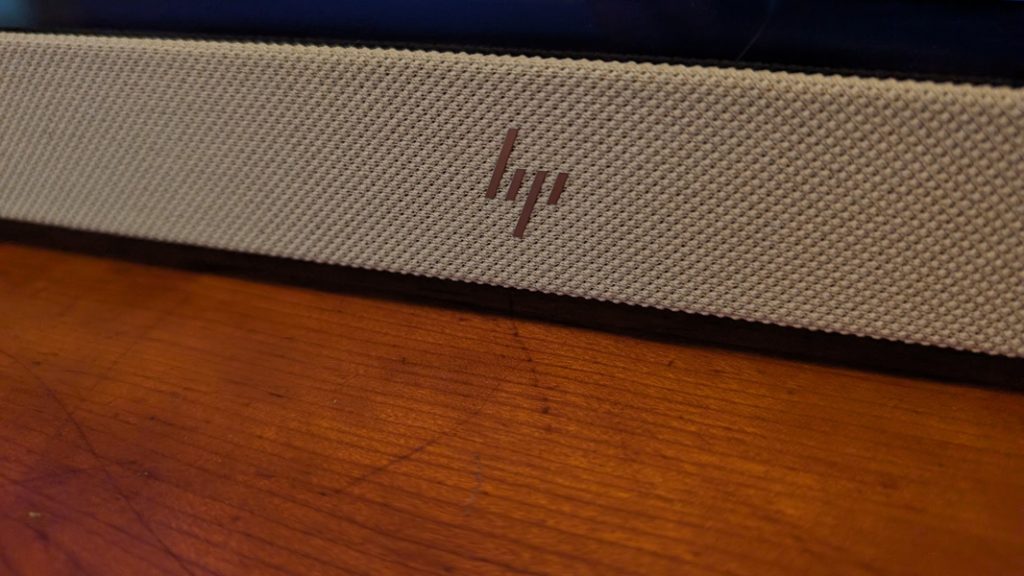
Despite the limitations in features and configuration options, the audio-visual (AV) experience on the Envy Move is remarkably good considering the constraints. The 5-watt speakers deliver clear and surprisingly loud audio without distortion at the upper limits of the volume range. The stereo separation is also reasonable, contributing to an overall excellent experience when paired with appropriate video content. Notably, music playback is enhanced, with modern tracks such as Def Leppard’s “All We Need” and the remastered songs in Van Halen’s “The Collection II” producing powerful and clean sound that fills the room.
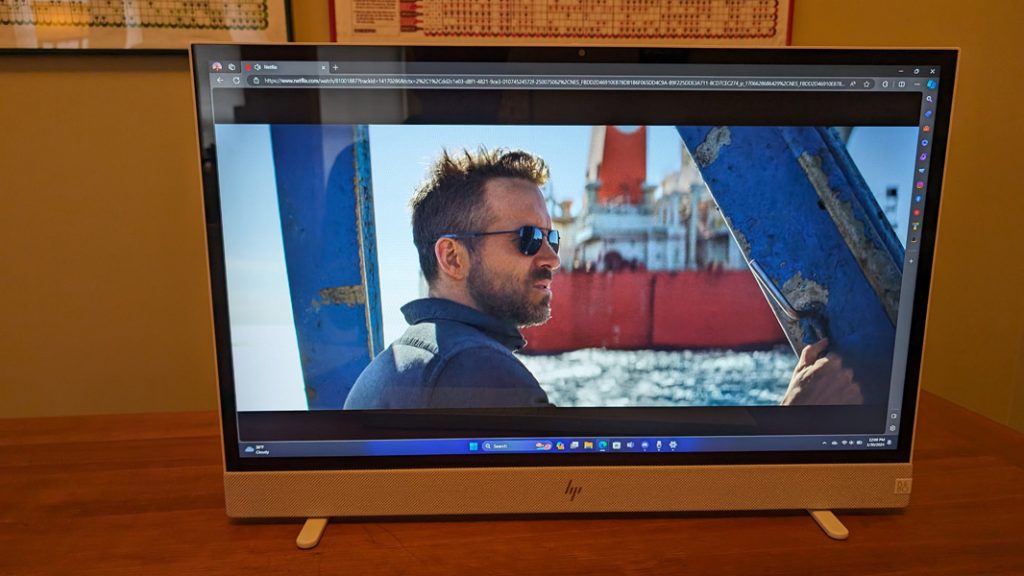
For hybrid work scenarios, the Envy Move is equipped with a high-quality widescreen 5 MP webcam. Despite concerns about the low height of the PC affecting the camera angle, it was pleasantly surprising to find that this was not the case. While you can adjust the angle by tilting the entire PC, the webcam’s normal upright position proved sufficient.
Enhancing the webcam experience is HP’s AI-based Enhanced Camera features, allowing users to configure resolution (up to 4K/UHD) and make automatic adjustments for frame, backlight, low-light, tone, and appearance filters. Additionally, users have the option to blur the background or choose from various backgrounds, including presets and custom selections.
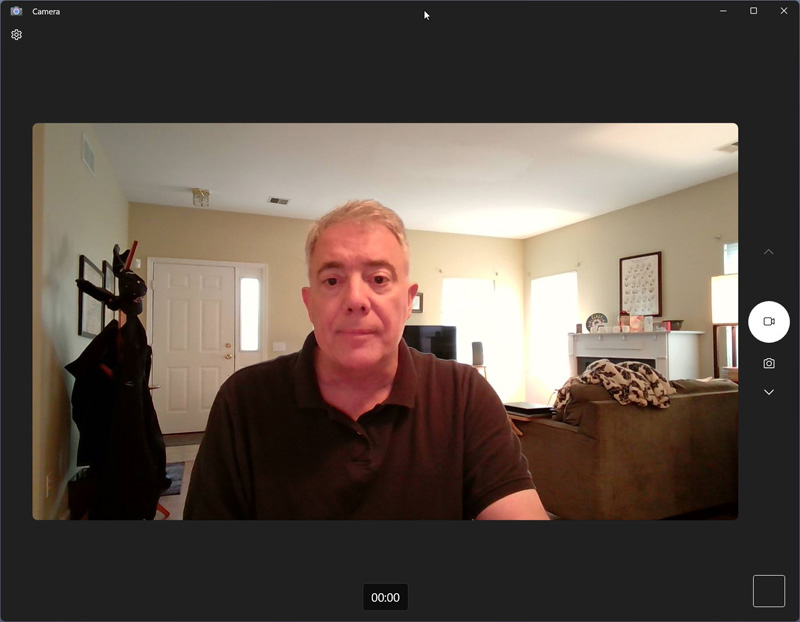
While the Enhanced Camera feature, which allows users to add a second webcam and create various layouts, including picture-in-picture options, may not be widely utilized by the Move’s target audience, it can be a valuable asset for video meetings, especially for individuals managing family responsibilities at home.
In terms of audio, the Envy Move is equipped with a standard Realtek microphone array featuring background noise removal, and conference, and personal microphone modes (configured in myHP). Audio quality testing through the Sound Recorder app yielded surprisingly good results, with no distortion and satisfactory volume levels from a distance of about two feet from the screen.
Moving on to the bundled accessories, the Envy Move comes with a white all-in-one Bluetooth wireless keyboard and touchpad. While it aesthetically matches the PC, criticisms arise regarding its overall quality. The keyboard, made entirely of plastic, has a cheap appearance and feel, lacking the playful design elements found on the PC. The keys are subpar, characterized by long throws, a cheap plastic feel, and excessive noise during use. Notably, some keys, like the Print Screen, are missing, and the keyboard lacks any backlighting.

Perhaps my critique is too stringent, considering the target market. However, it’s important to note that even children who use the PC for school reports and papers, as well as families sharing a single PC, deserve a quality typing experience. Unfortunately, the Envy Move’s bundled keyboard falls short in terms of comfort and usability, prompting me to opt for a different keyboard while writing this review.

I appreciate the mesh pouch on the back of the Envy Move that allows for convenient storage of the keyboard when on the go. However, this pouch underscores a missed opportunity – there is ample space on the back of the Envy Move for a pouch of any size or shape, and HP should have designed the keyboard to position its integrated touchpad in front, accompanied by a wrist rest. The current elongated design feels awkward, as few people use a touchpad positioned off to the right side of the keyboard. Once users experience this setup, they are unlikely to prefer it.
Security features of the HP Envy Move include facial recognition through its webcam, which is ideal for kids and family members. However, it lacks a fingerprint reader. The webcam privacy shutter is large, prominent, and easy to use, but there is no convenient option to mute the microphone, another missing element from the subpar keyboard.

HP, in line with other leading PC manufacturers, is increasingly prioritizing sustainability in its devices. The Envy Move reflects this commitment by incorporating 55 percent post-consumer recycled plastic, ocean-bound plastic in its speaker enclosures, 100 percent recycled polyester in the speakers and pocket fabric, and 45 percent recycled metal internally. However, as an all-in-one PC, it doesn’t seem to be particularly serviceable, lacking an obvious way to open the chassis and access its internal components.
Regarding portability, it’s noteworthy that this is the first instance of conducting battery life tests on a desktop computer. The results showed slightly over 3.5 hours of real-world battery life, which should be adequate for typical use around a home where power is readily available. The included 90-watt power supply enables fast charging of the Move’s 6-cell 83-watt-hour internal battery to 50 percent in about 45 minutes. The proprietary charger eliminates concerns about using up the USB Type-C port during charging.

Yes, the Envy Move can be considered portable. It weighs a bit over 9 pounds and is designed for easy pickup and carrying around, especially within a home setting. However, it’s essential to use it on a stable, flat, hard surface, as it’s not suitable for use in bed or on a couch unless leaned against something securely.
In terms of software, HP’s consumer PCs are often burdened with bloatware. The Envy Move comes with a relatively lighter load, featuring some useful HP utilities. The pricing starts at $750 for a base configuration, but a recommended configuration with 16 GB of RAM brings the cost to around $800. Additional upgrades, such as a Core i5 processor or increased storage, can raise the price further, with the top-tier configuration costing about $1060. The Envy Move is positioned as a suitable choice for families, with basic computing needs. It provides a fun design, portability, a good display, and adequate performance for its target audience. The keyboard is a notable drawback, but overall, it offers good value for its price.
At-a-glance:
Pros:
- A truly portable all-in-one PC suitable for families
- Fun, delightful design with crowd-pleasing features
- Excellent multi-touch display
- Terrific audio/video and hybrid work functionality
- Good value for the money
Cons:
- Cheap and terrible keyboard and touchpad












